How to chat with your community
Available as video
This post is also available as video. Watch it here.
Discuna offers a unique group chat solution that is simple to use while keeping discussions organized.
Let's add a chat channel to our community! Navigate to your community from the sidebar and click on the + icon next to the community title to open the community context menu. Choose Chat.
Chat vs Announcement channel
As of now, the only difference between these two channels is that in chat channels anyone from the community can create a new post, whereas in announcement channels only moderators or administrators can create new posts. However, in both channels, anyone from the community can reply to your comment. We may further differentiate these two channels in the future.
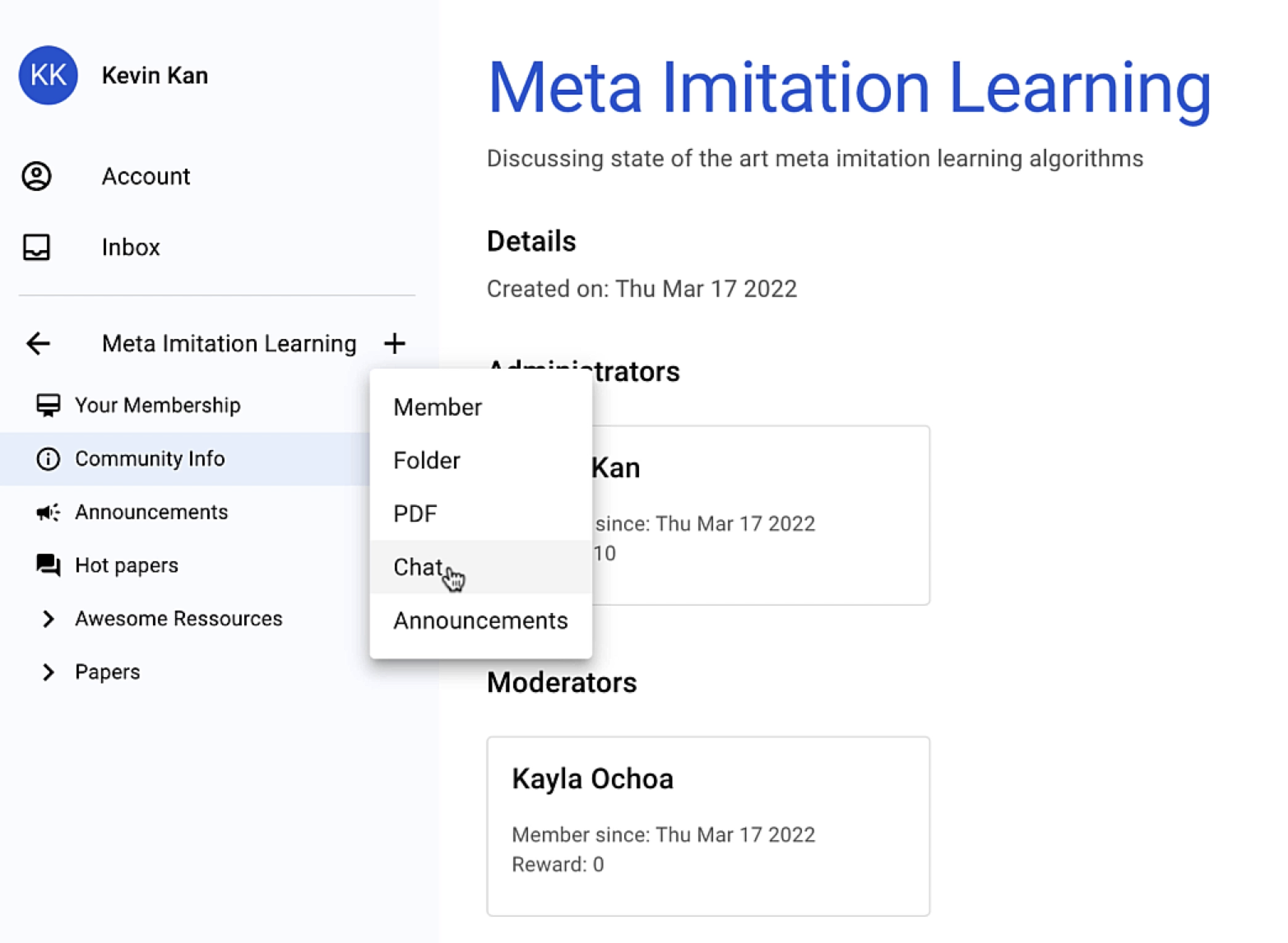
Next, specify a topic and a short description for your chat.
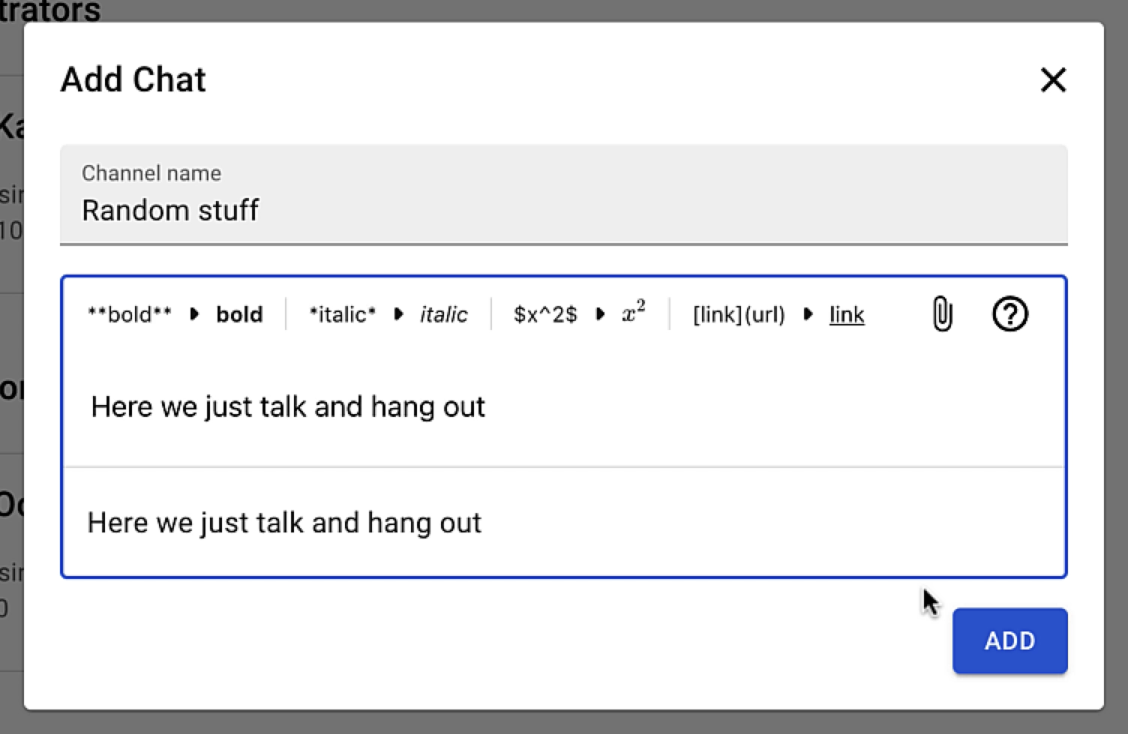
That was it! Let's go to our newly created chat channel and share a comment with our community.
Post as Incognito
Unchecking the Show name option in the editor will hide your username in the comment.
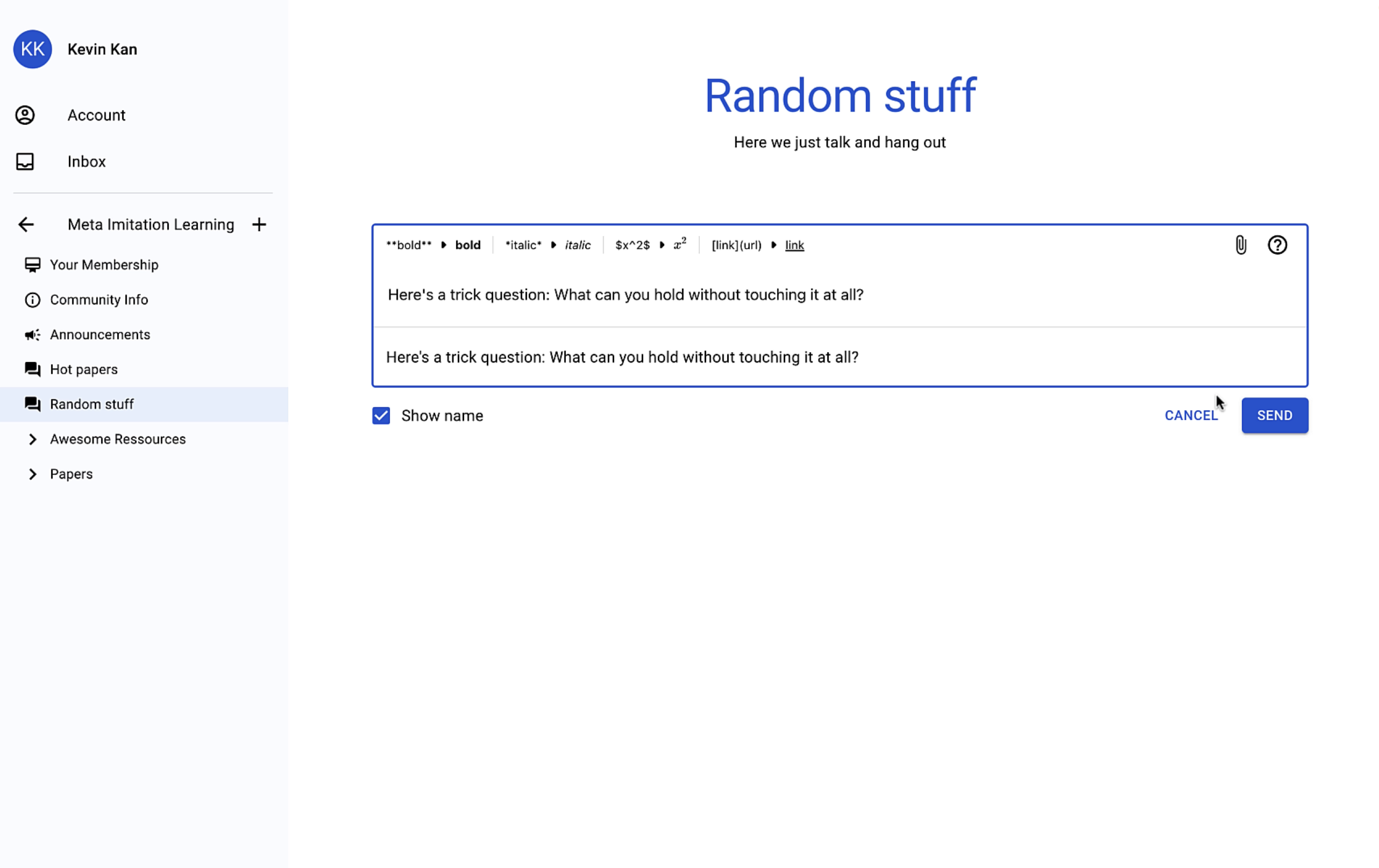
You can also react to comments with Emojis.
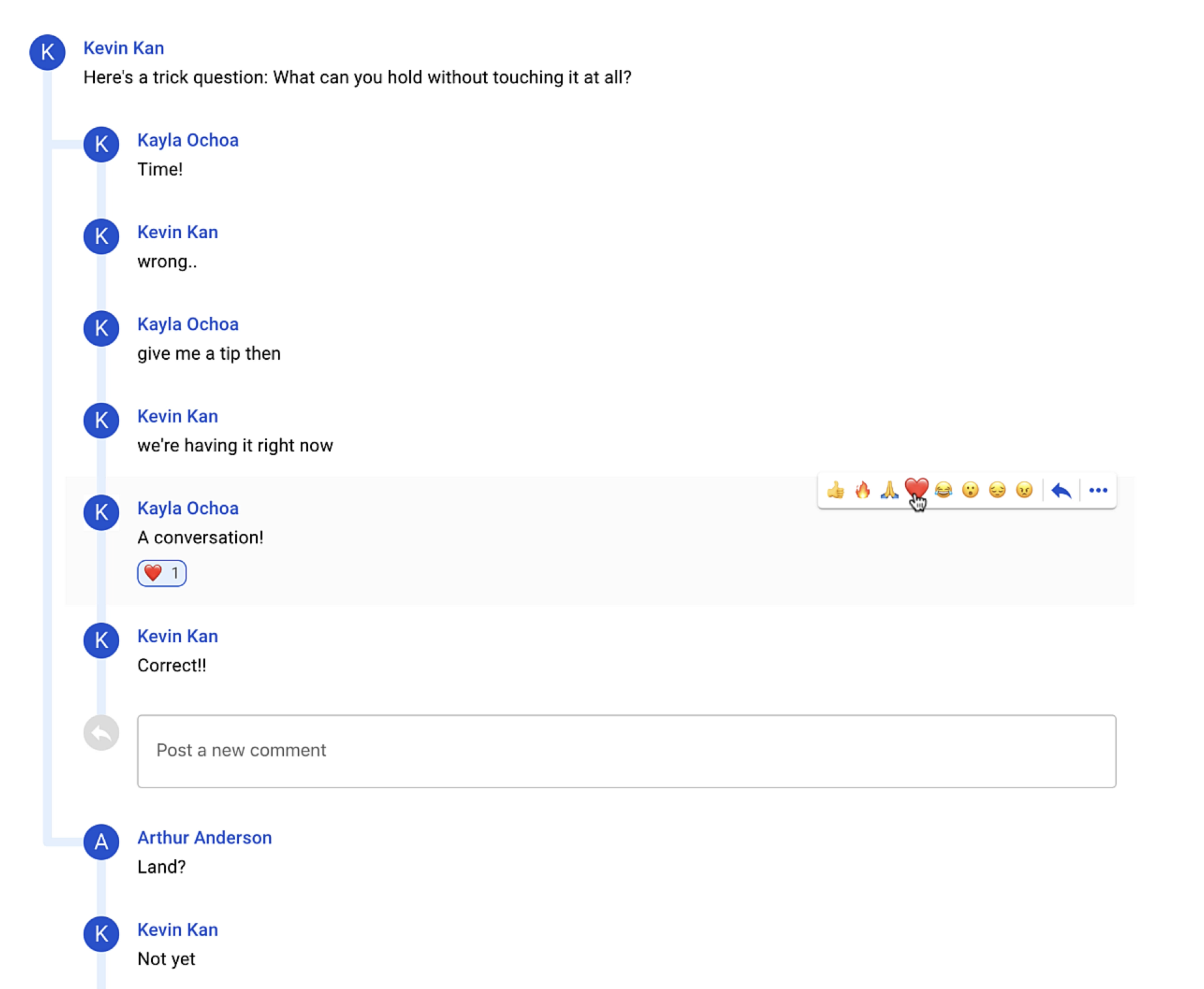
Every discussion is rendered as a flat tree to maximize structure and simplicty. You can collapse parts of the discussion by clicking on a vertical stroke.
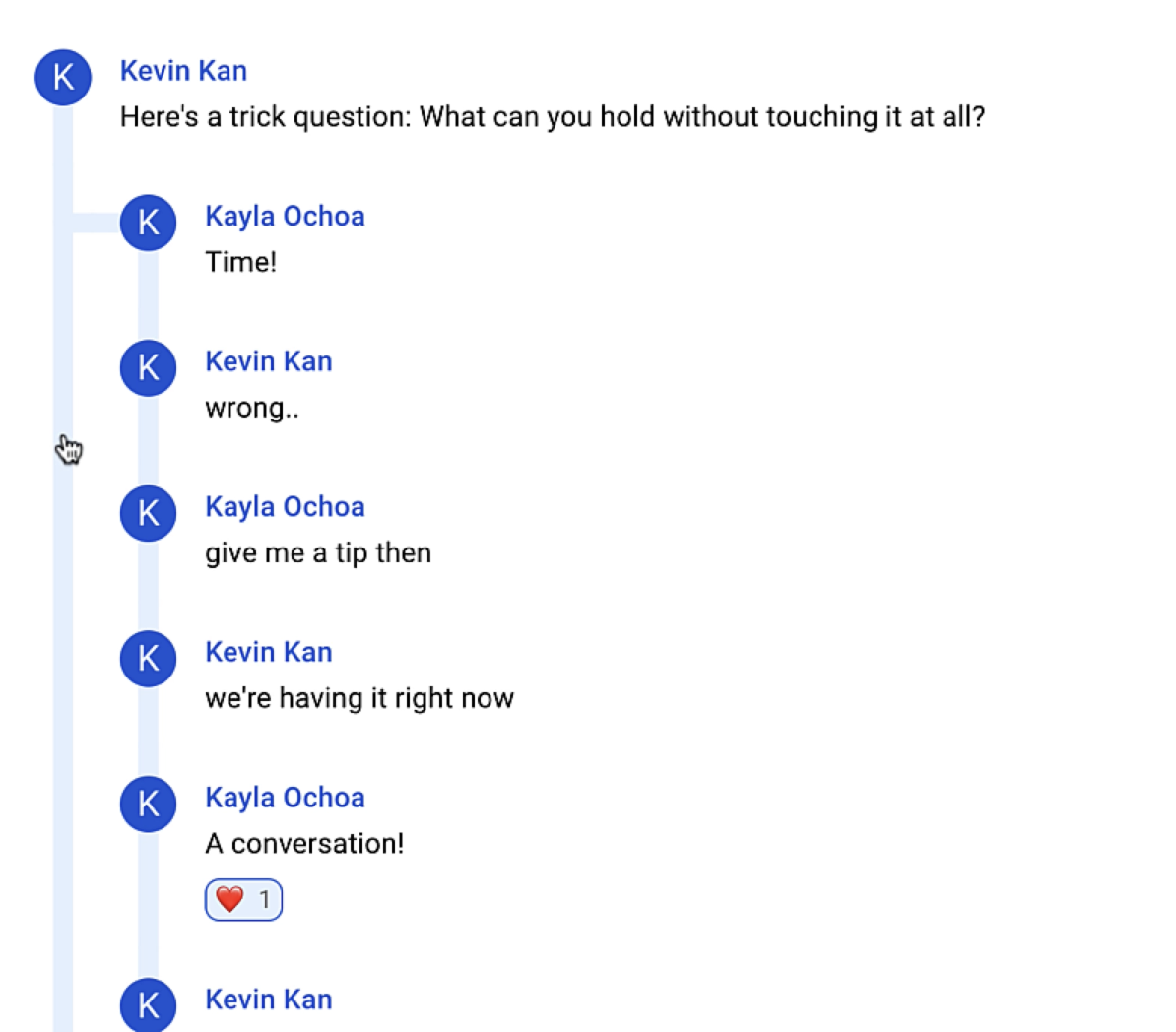
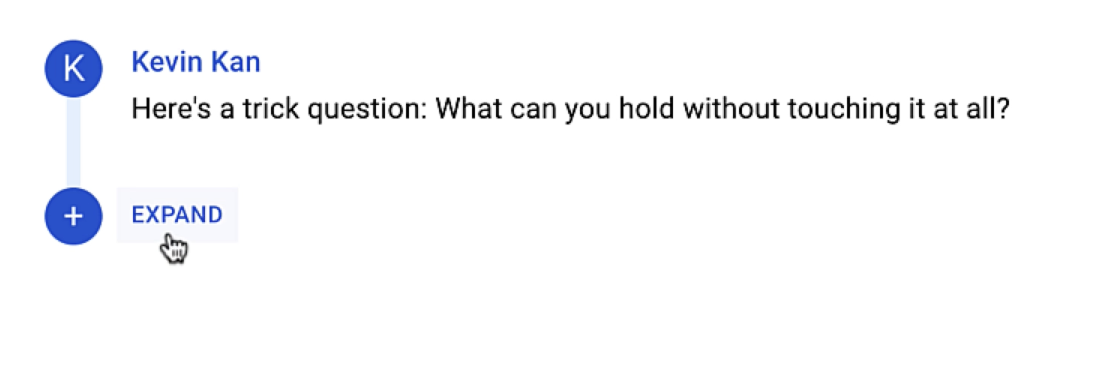
Or, you can focus on a thread you are interested in by clicking on the correspoding horizontal stroke.
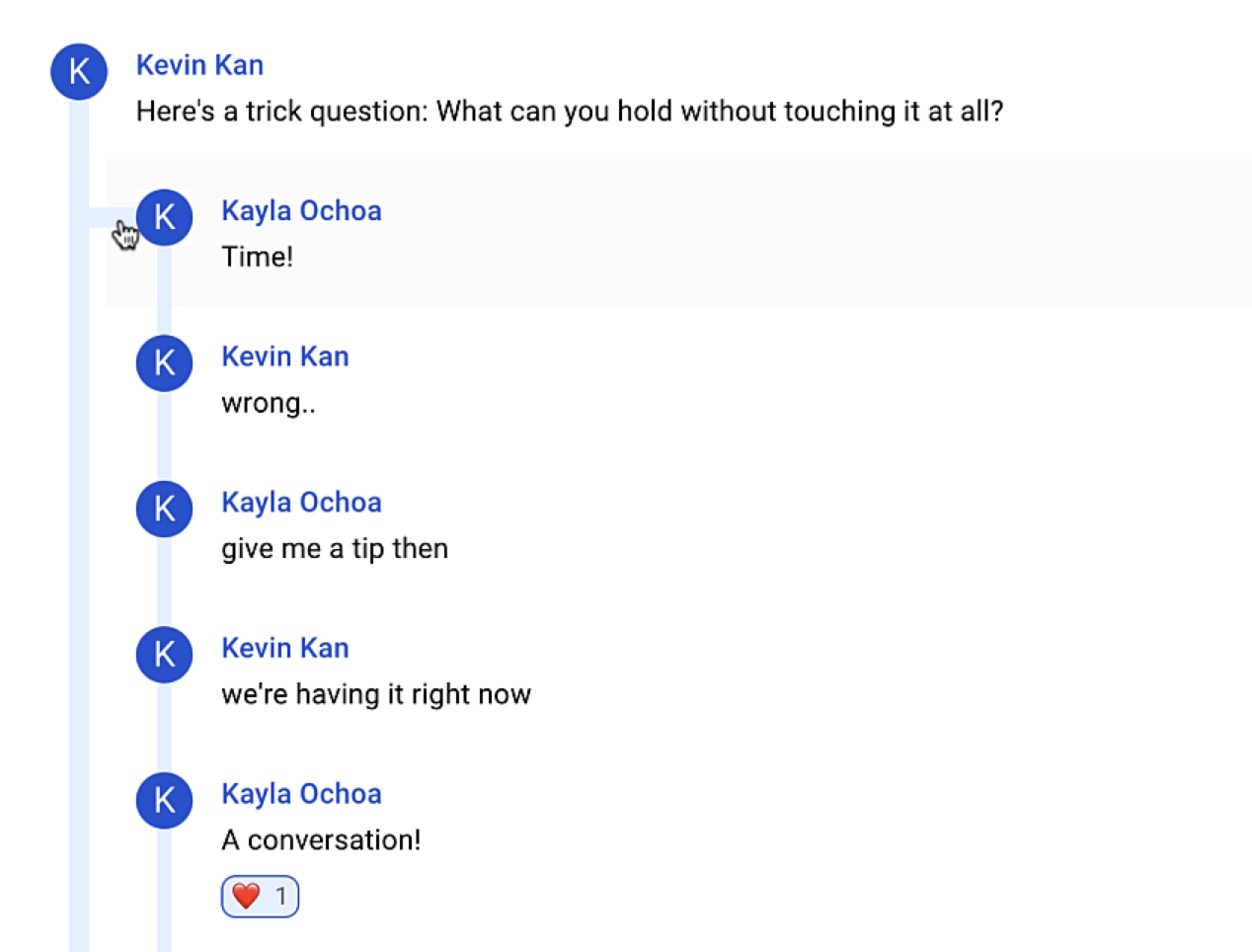
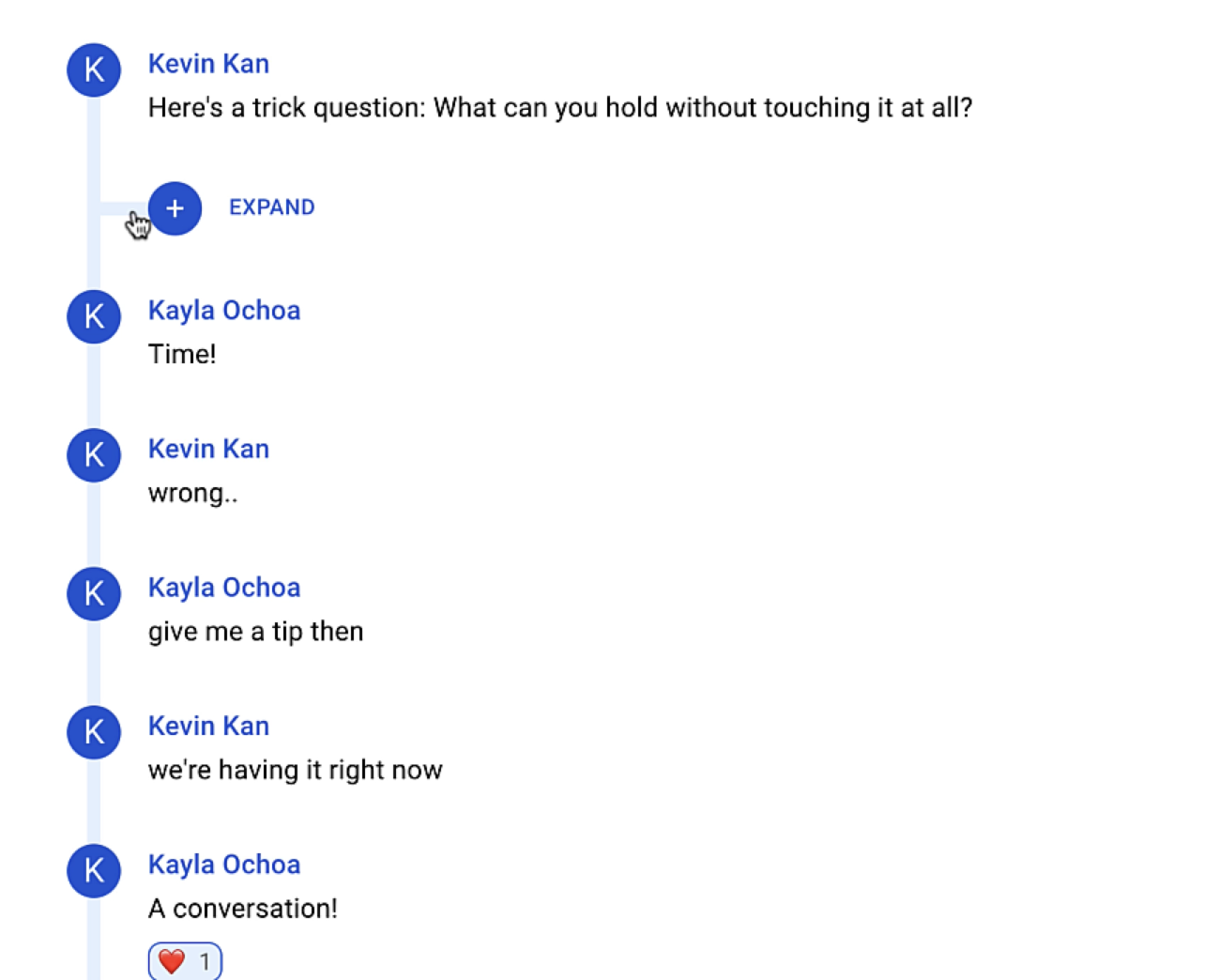
Having trouble? Contact us via support@discuna.com.