How to manage notifications
Available as video
This post is also available as video. Watch it here.
With Discuna's unique inbox system, you will never lose track of incoming messages again.
Notifications inform you about new activities in your community and are grouped by workspace, folders, and channels.
In this guide, we look again at the "Meta Imitation Learning" community that we have created previously.
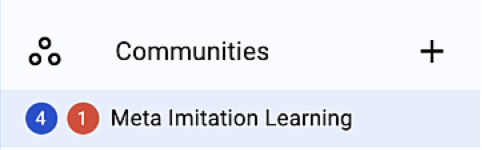
We see that we have received 5 notifications from our Meta Imitation Learning community. The blue notification badge counts the number of notifications that target all members of our community, and the red notification badge counts the number of notifications that are important and address us directly.
We can view the notifications simply by clicking on the notification badge.
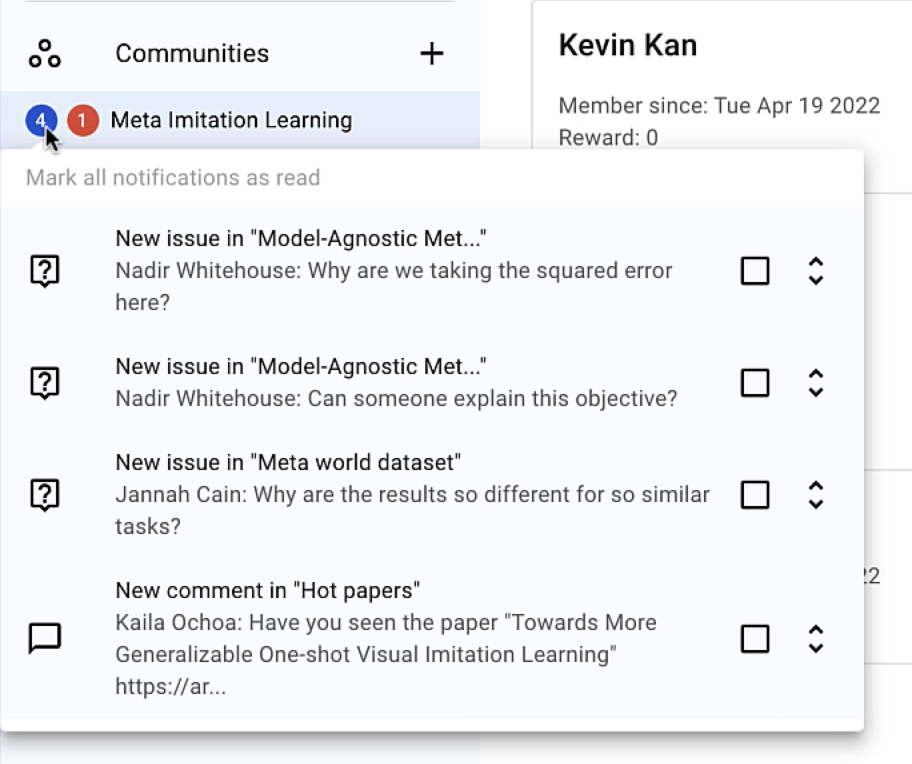
To navigate to the origin of a notification we only have to click on the corresponding notification.

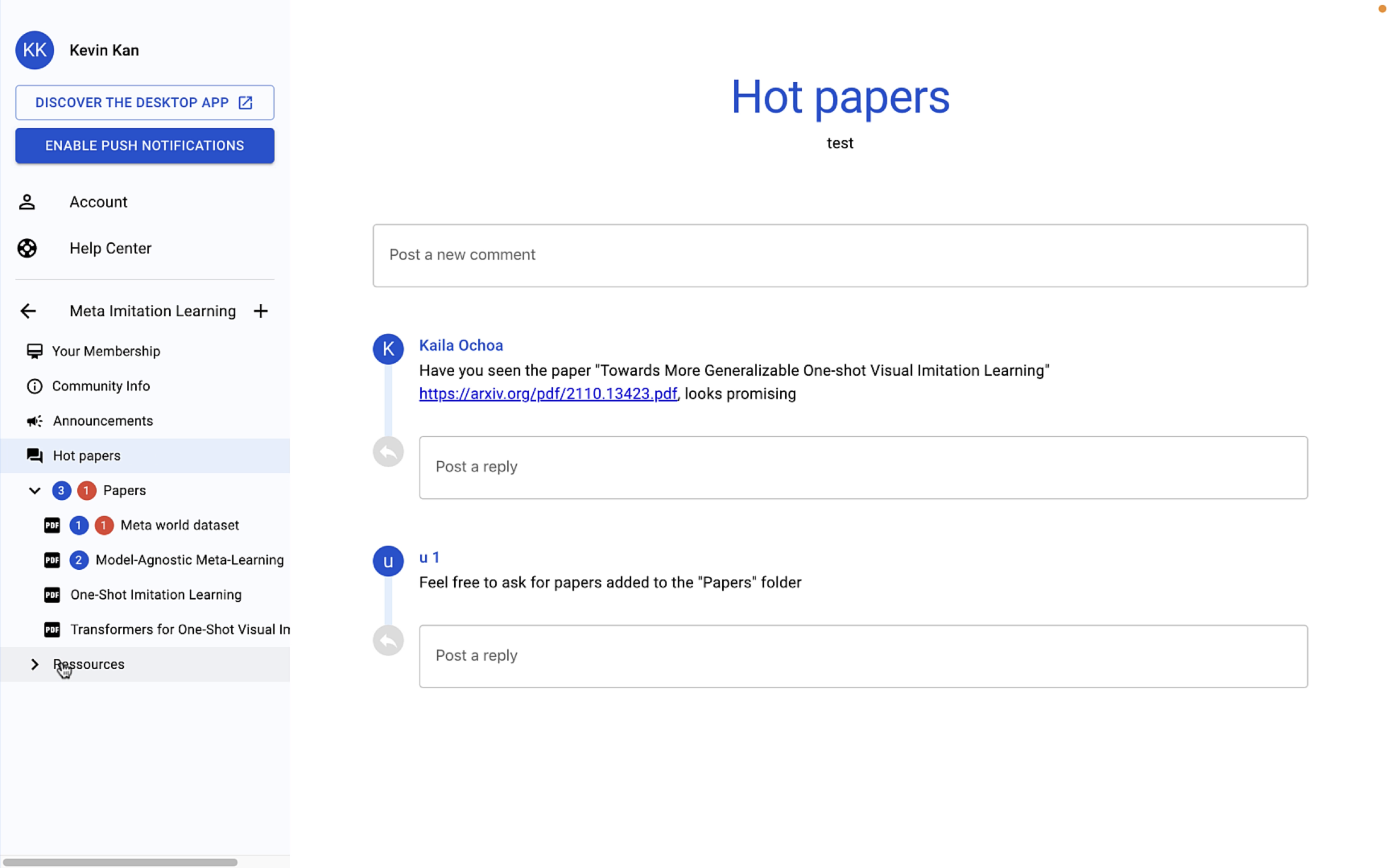
There are still three unread notifications remaining in the „Papers“ folder. Let’s mark them all as read.
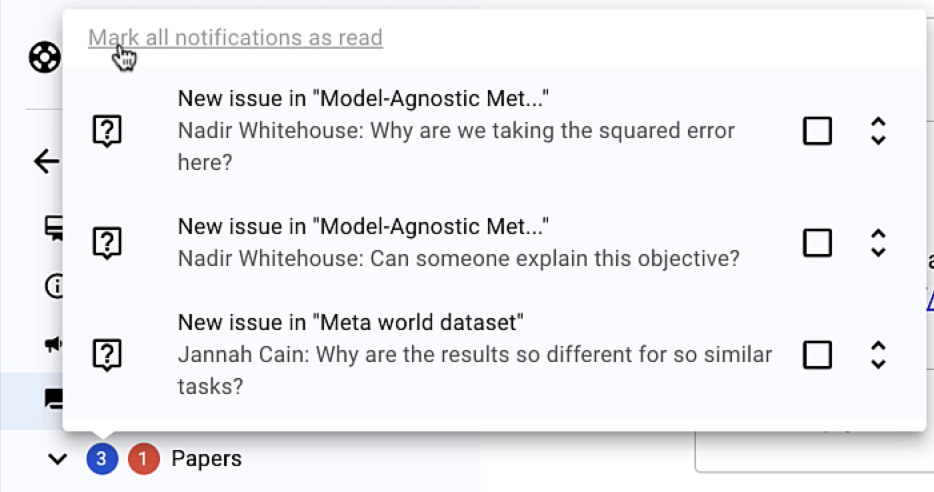
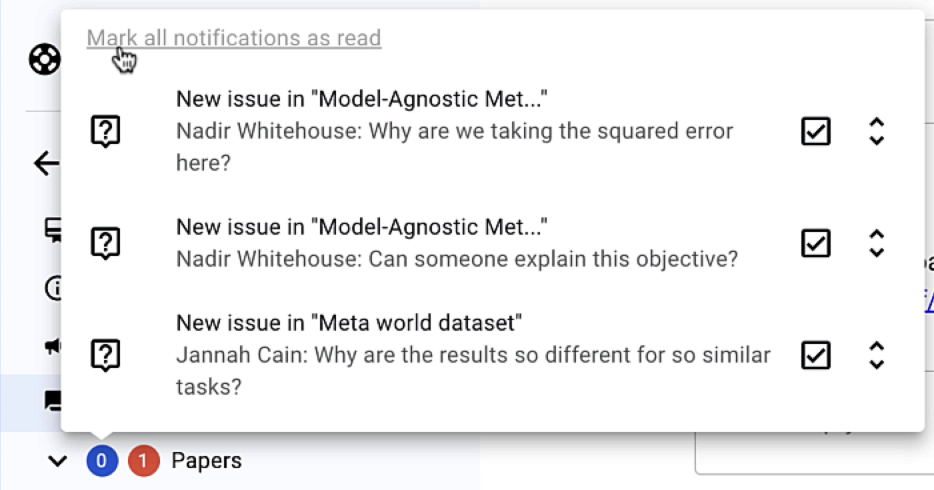
Finally, let’s have a look at the notification that seems to be important.
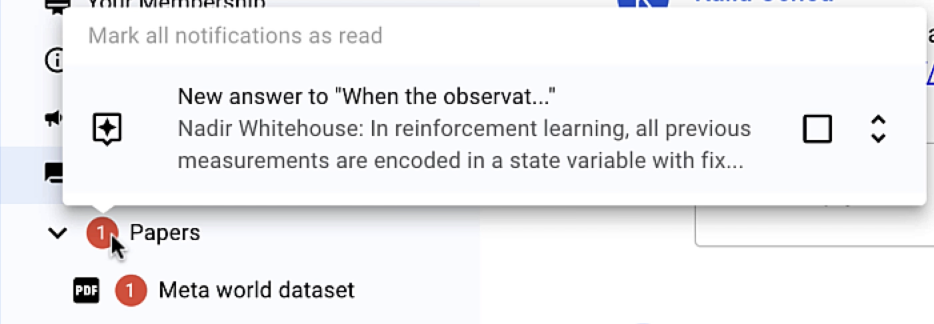
We received a new answer to one of our questions. To view the answer without opening the PDF, we can unfold the notification.
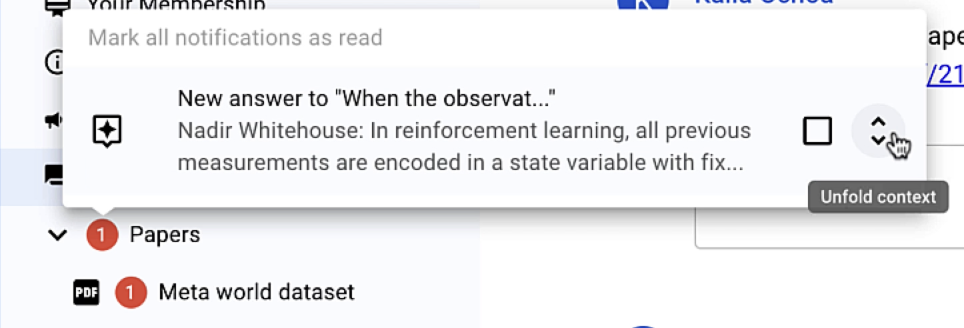
Let’s accept this answer to mark our question as solved for future readers.
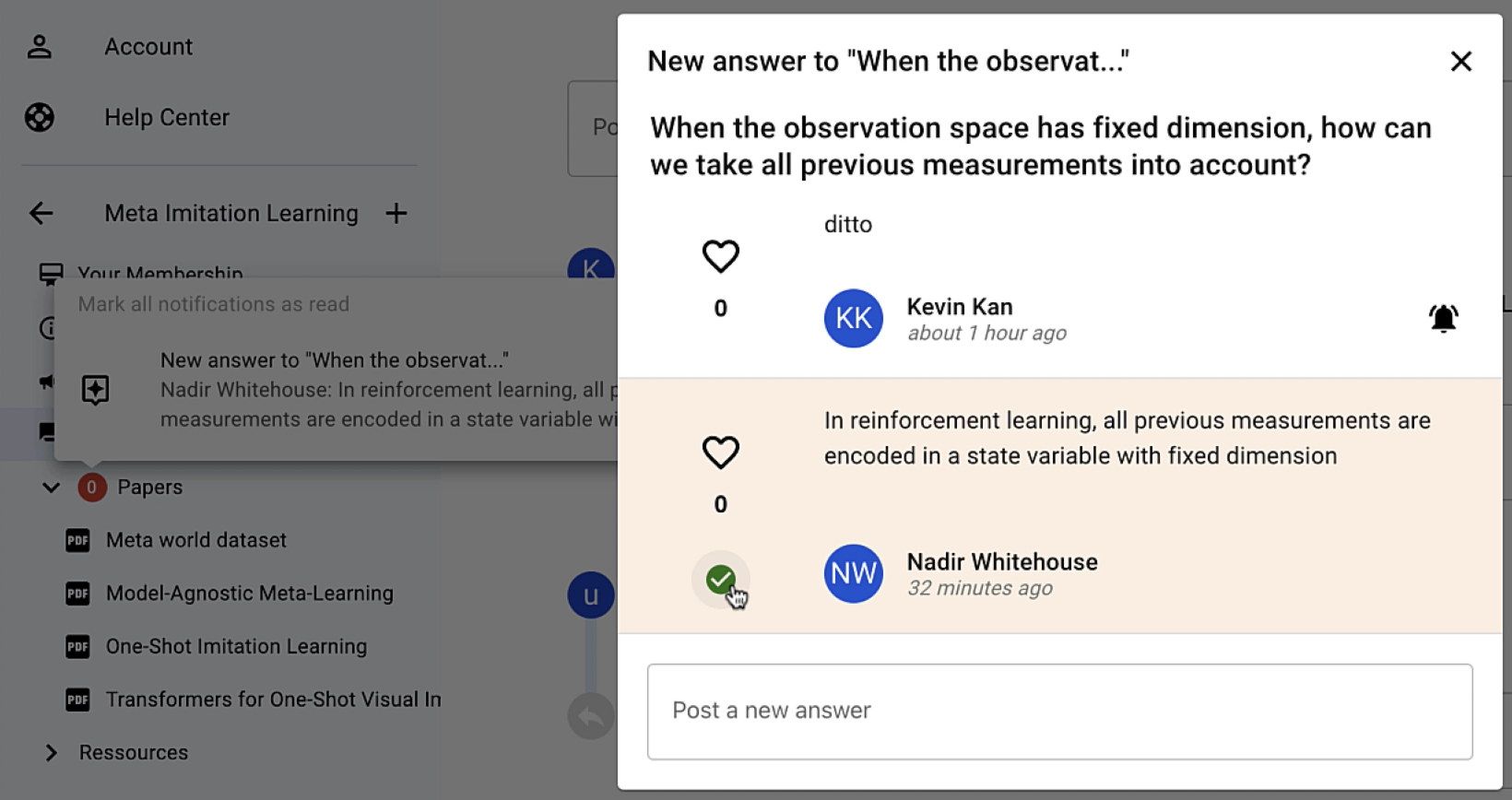
Having trouble? Contact us via support@discuna.com.