How to add and comment PDFs
Available as video
This post is also available as video. Watch it here.
Start discussing PDFs with your community by adding a chat channel to your community library. Navigate to your community and click on the + icon next to the community title to open the community library context menu. Choose PDF.
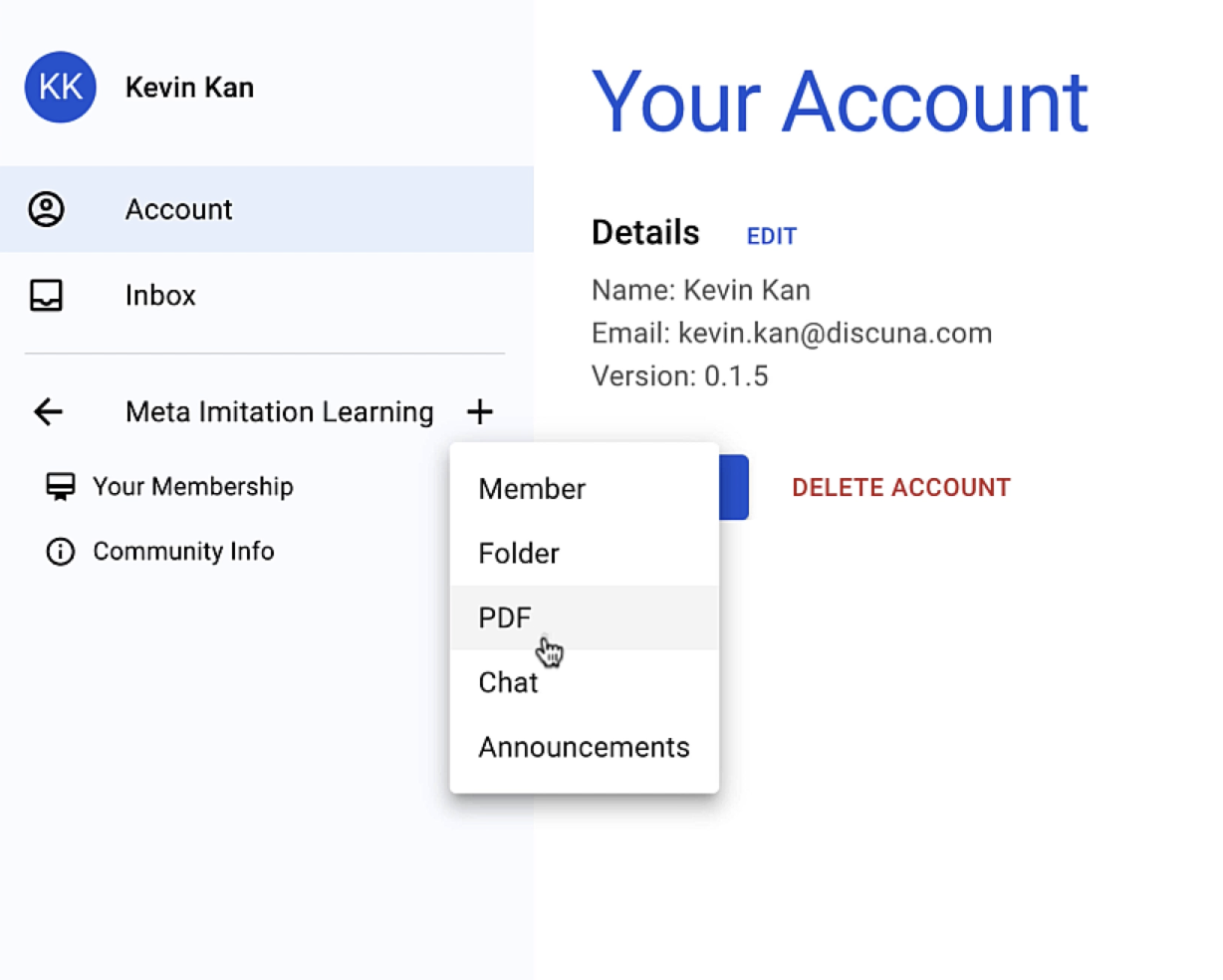
Next, you have three options to add a PDF:
- Enter a link to your PDF (the link must end with
.pdf) - Upload the PDF to Discuna
- Keep the PDF locally on your computer
In the latter case, all members opening the PDF channel will be prompted to provide the PDF from their own machine. This is useful if you do not have a PDF-link and you cannot share the PDF (e.g. because you bought the PDF).
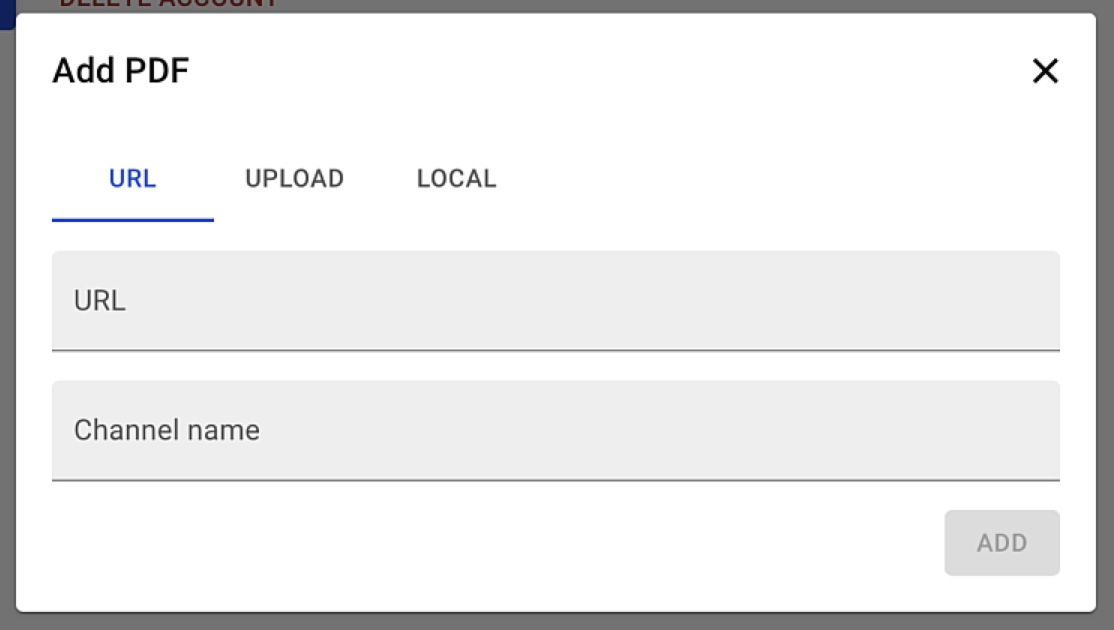
In this post, we go with the first option and add a PDF from arxiv, a popular and free distribution service for scholarly articles: https://arxiv.org/pdf/1606.03476.pdf.
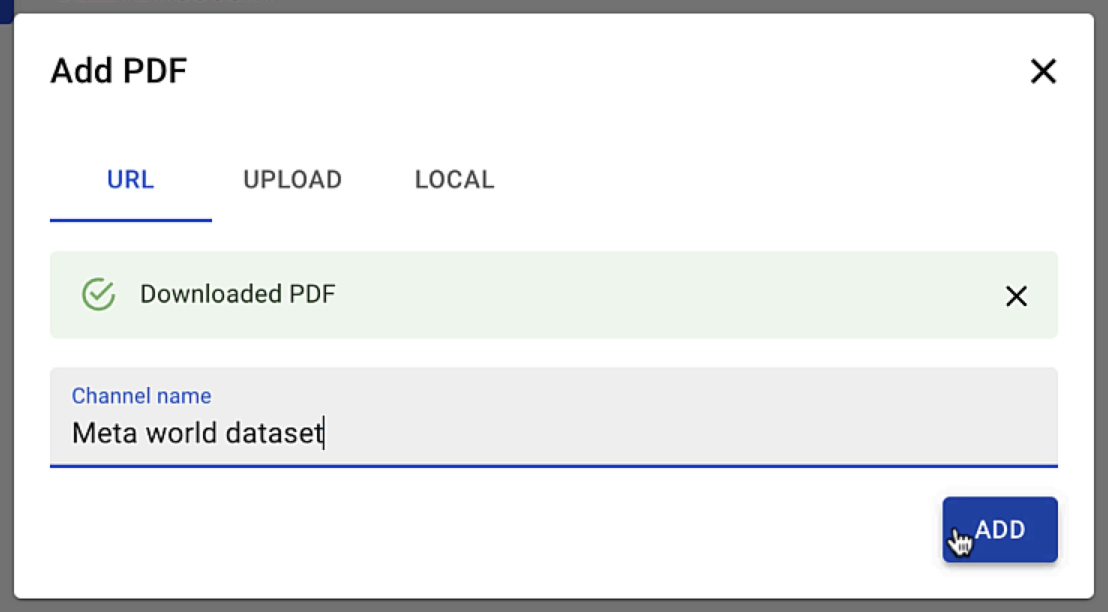
Let's open our new pdf channel and create an issue inside the PDF.
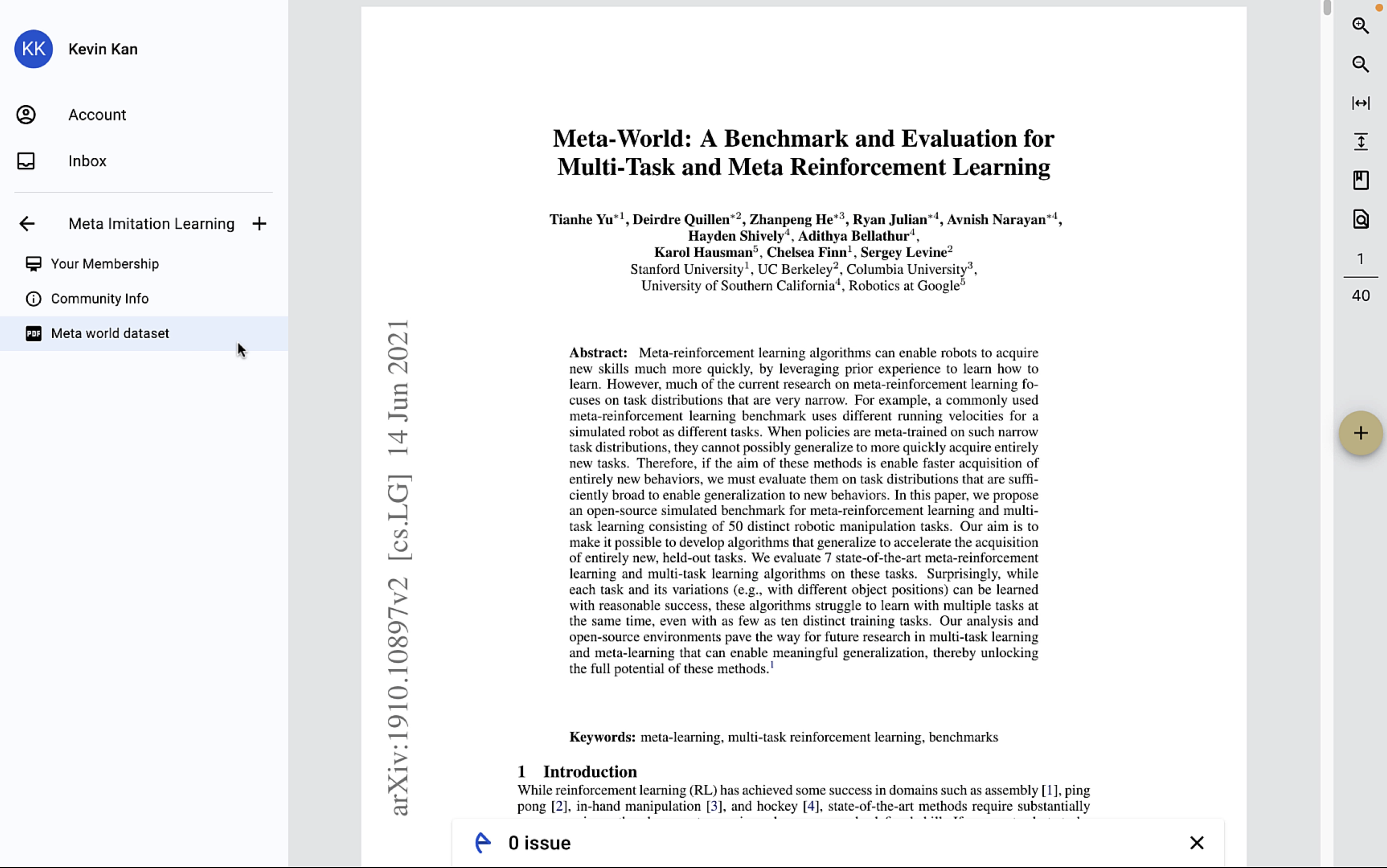
To navigate to the text passage that we want comment, we can use the bookmarks tool from the PDF viewer.
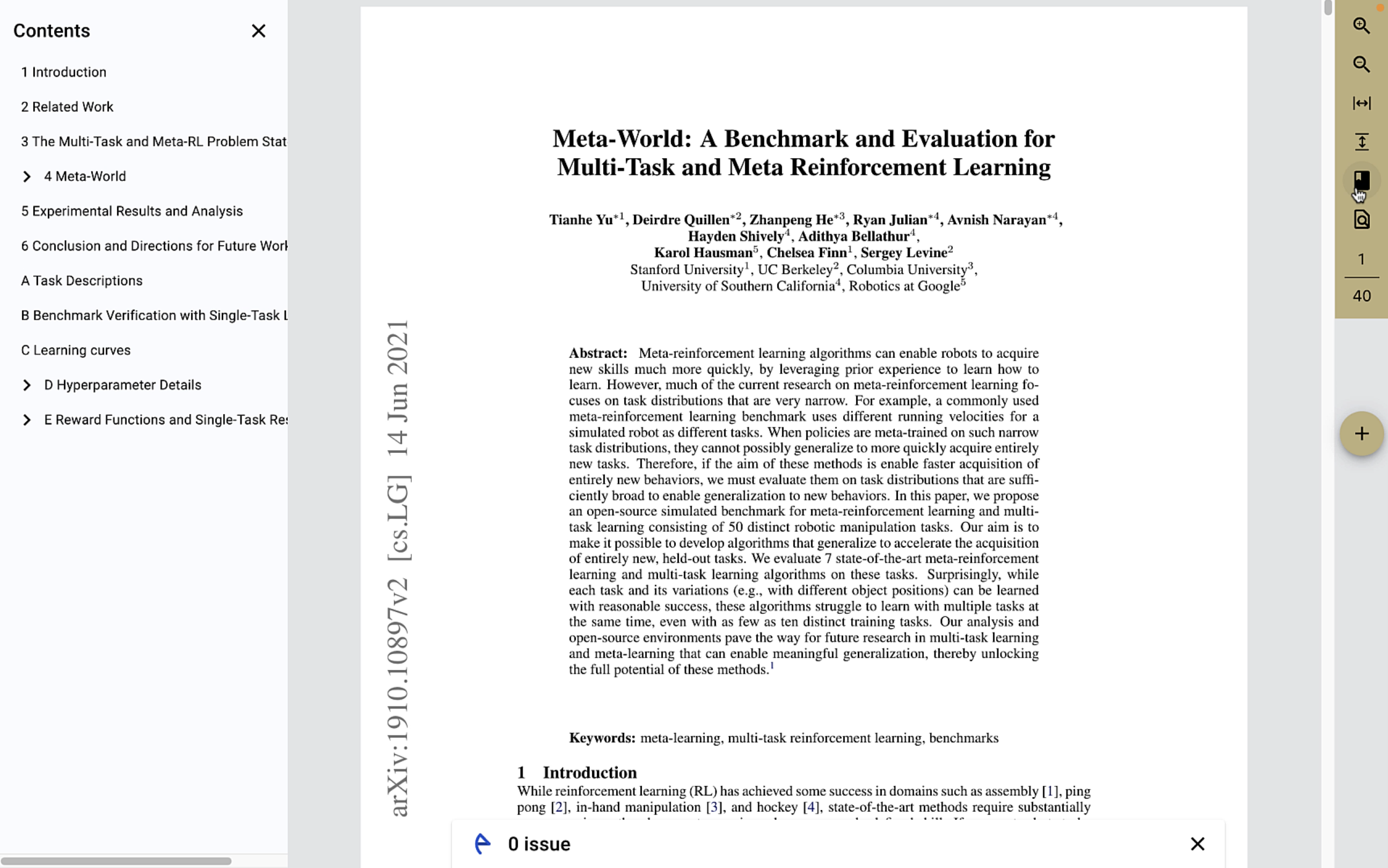
By clicking the + icon in the PDF viewer toolbar, we can create new comments.
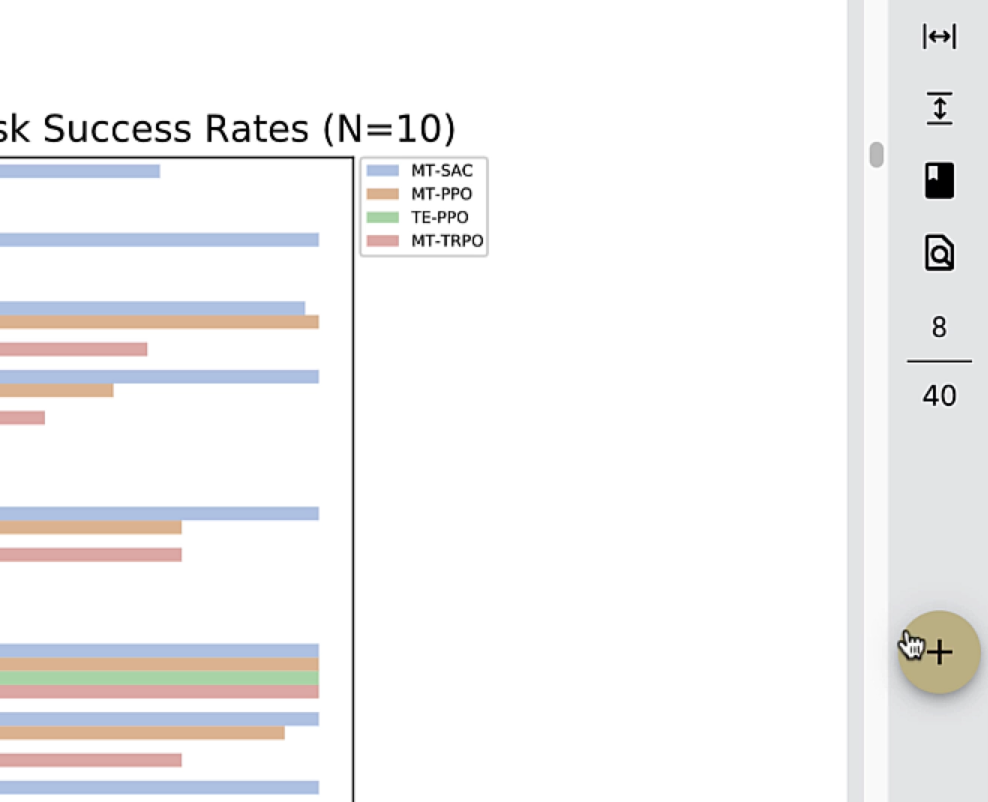
As you click on the button, the button transforms to a pointer that you can drag to the location that you want to comment.
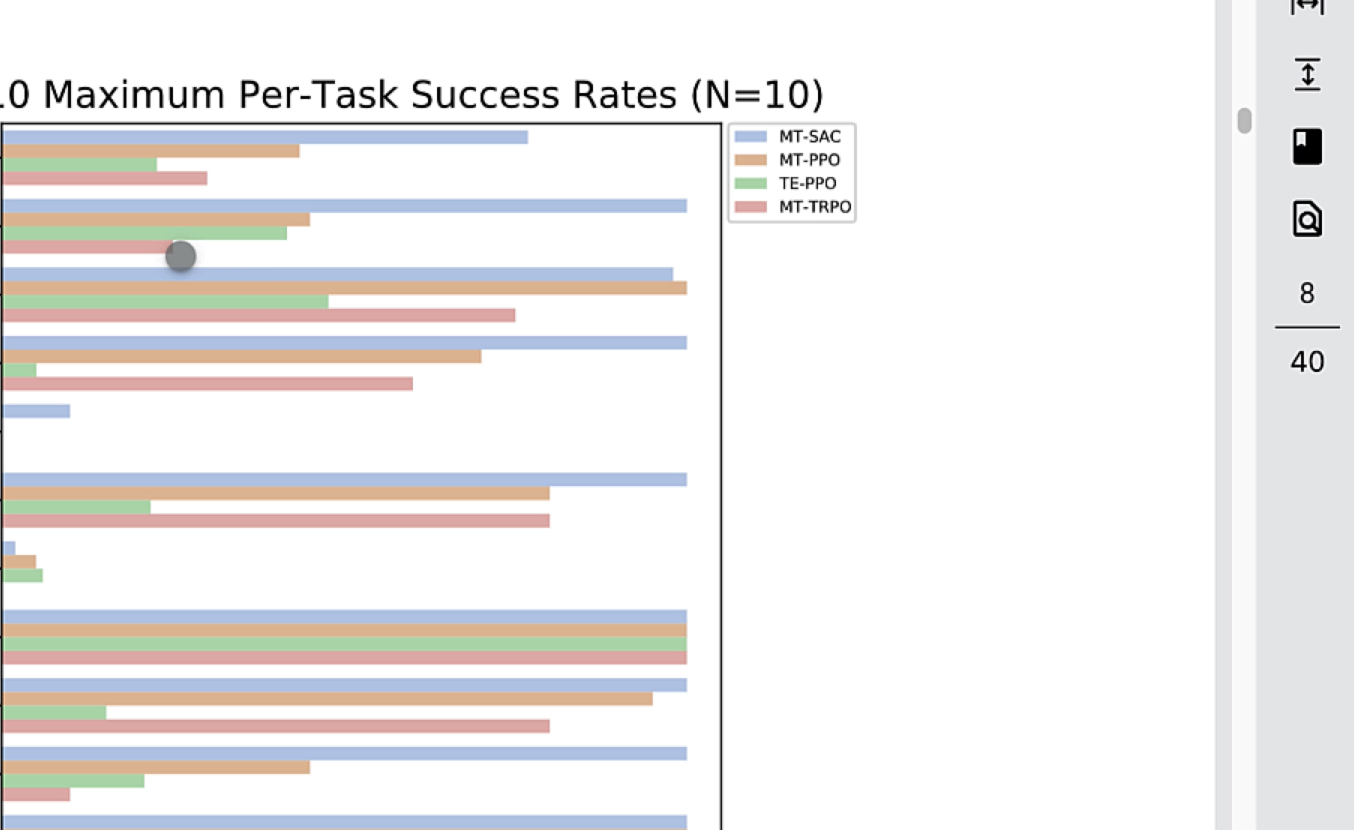
Once you arrived at your desired location, make a left click to open the issue form. Here you are prompted to specify a title, description, and category for your new issue.
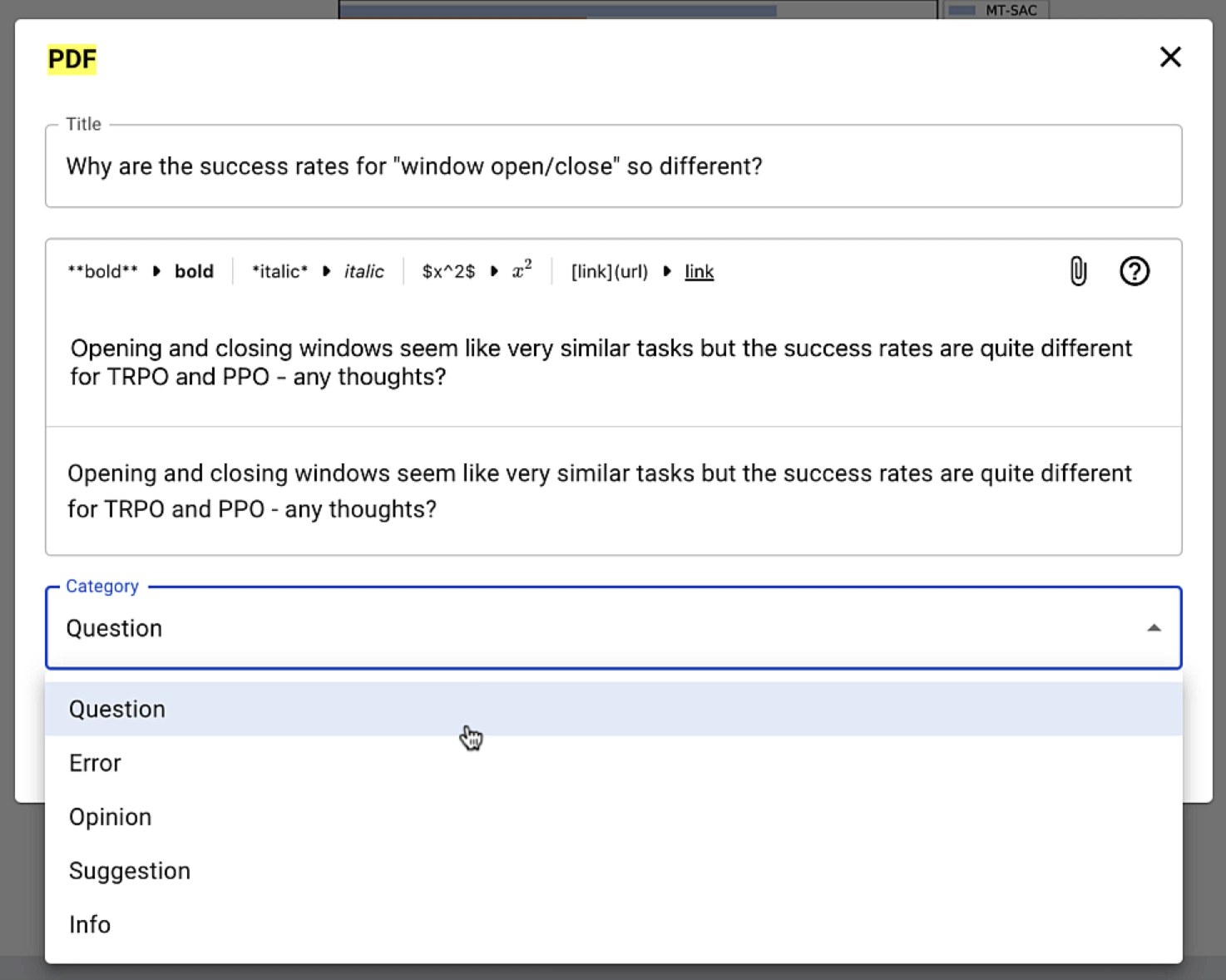
Once you submit your issue by clicking on Post Issue, you will see a marker at the specified position. The marker appears in red so that other readers see that your issue is not yet solved.
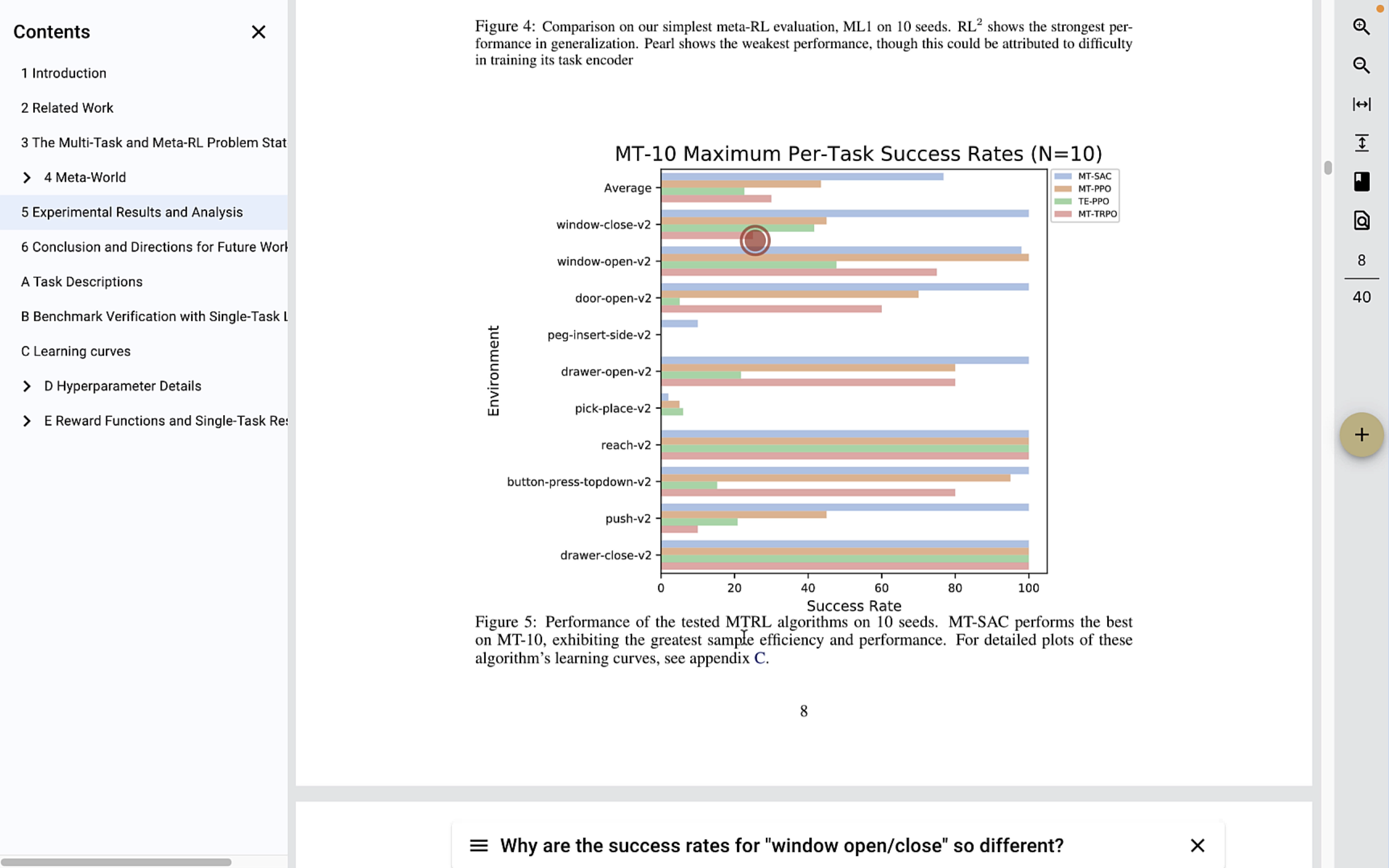
You can choose to accept an answer, which will change the color of the marker to green.
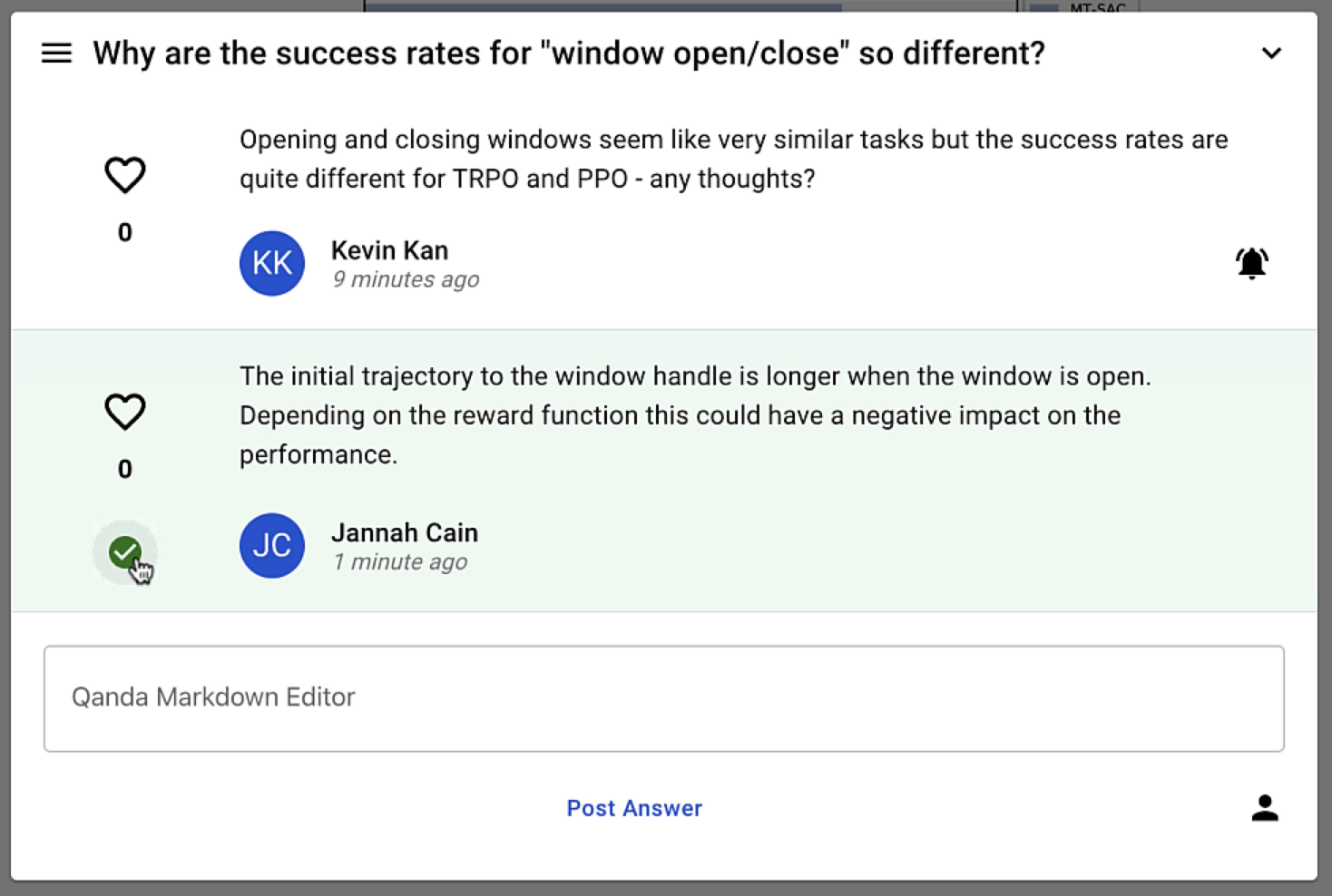
Having trouble? Contact us via support@discuna.com.